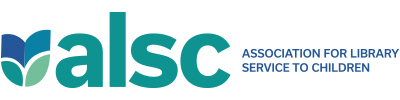Best Practices Online: Considerations for Successful Virtual Programs
By now, your organization has likely decided which video platform it’s going to use. Here are some Zoom best practices being used at King County (WA) Library System.
Planning Your Program
Protect yourself while also representing your organization. Be mindful that in an online program you might be recorded without your knowledge on someone’s phone, camera, or another meeting platform. Take care with your appearance, background, and personal details.
- Determine program length. Consider screen fatigue and the length of your program, any program lasting longer than sixty to ninety minutes will need a break. Consider using virtual energizers. Dancingwithmarkers.com has a blog post with their favorites. Search for “Purposeful Play: 5 Favorite Virtual Energizers.”
- Set goals/outcomes. What are your goals/outcomes? How will you measure them?
- Establish logistics.
- How will you begin and end the program? Plan speaking order?
- Do you want to debrief with your partners or end the meeting for all?
- Do you anticipate phone-in patrons? Share the phone number with other staff, especially phone/chat staff, so they have the call-in number of the event.
- Do you have any handouts or materials that a patron may ask for later?
- Do you anticipate patrons who are blind or low vision? Run your presentation through the PowerPoint accessibility checker. Email any slides or content in advance to the patron(s) so it may be used with their screen reading software. Here’s a link that might be helpful to access for instructions: https://support.microsoft.com/en-us/office/make-your-powerpoint-presentations-accessible-to-people-with-disabilities-6f7772b2-2f33-4bd2-8ca7-dae3b2b3ef25.
- Do you anticipate patrons who are deaf or hard of hearing? Is there support for contracting an ASL interpreter or a live captions service over Zoom? Both Microsoft Teams and Zoom offer decent AI live captioning options that individual users can turn on for themselves.
- Are the text and images on your slides easy to understand, clear, and in high contrast? Try using the accessibility checker in PowerPoint to scan for trouble spots.
- Look Your Best. As part of our communication with presenters, we send them tips for engaging video calls. These should sound familiar, but it’s helpful to have them all in one document. During the technical check, we’ll make suggestions to improve their set up.
- Engage the audience. Seek out resources and expertise on student engagement. During Zoomtopia 2020, Bryan L. Miller of Wonder Workshop suggested “kinesthetic and tactile learning is critical for early elementary age. Prompt kids to do something physical in response to a key word or concept. For example, teach them the sign for “collaboration” and ask them to make the sign each time they hear the word.”
- Address issues. How will you address inappropriate or offensive behavior in the audience? We will move problem patrons into a breakout room to talk to them. If they continue to misbehave, they are removed from the meeting.
- Solicit feedback. Do you have a survey link to share or another way to request feedback to evaluate your program?
- Have a Plan B. Have a backup communication plan in the event of a power outage or other disruption. We have a host and co-host so that the program continues. Having more staff on the program will also let your presenter focus on presenting, while the other person watches chat and the gallery view for questions or disruptions.
Sharing Audio
- Does your program have a segment for quiet activity? Try adding background music.
- Share your computer audio at a low volume. This can help bridge some of the discomfort of staring at other people on your screen.
- If music is a large part of your program, or if it’s recorded, don’t forget to check copyright restrictions.
- When someone wants to share without the background music, you need to stop sharing.
Spotlight Feature
During our storytime programs, we may feature up to five librarians. We use the spotlight feature on the presenter. Even with audience unmuted, it keeps the presenter up front.
- Use Spotlight to make the book front and center.
- Let the presenter introduce who’s up next. If you have technical help with your events, this is a cue to spotlight them.
- Ask for volunteers to share anything created during the program. You can spotlight the child while they share. If this is part of a series, kids will learn to not talk over one another since they’ll get a turn.
- Spotlighting kids adds to their experience. You’ll get more participation from younger kids once they realize they get the spotlight treatment.
Recording Requests
Some presenters want to record their portions for personal use. We have a set of housekeeping slides where we alert patrons about protecting their privacy. Then we spotlight the presenter while recording to capture only them.
Communicate Through Chat
Does your program have an activity that kids are following along with?
- Use chat to share tools/ingredients, and the step by step instruction for what’s happening. Adults are usually there helping their kids.
- Add your email address in chat for questions.
- Let participants know they can use chat for help with technical issues. &
Refbacks
- There are currently no refbacks.
© 2025 ALSC